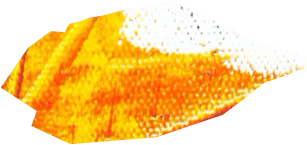Are you ready to discover how to easily pair your Skullcandy wireless earbuds for seamless audio experiences?
Factual data: To pair Skullcandy wireless earbuds, follow these steps:
- Turn on Bluetooth on your device and make sure it is discoverable.
- Ensure that the earbuds and your device are within close proximity, usually within five feet of each other.
- Power off both devices and then power them back on, sometimes a soft reset can resolve pairing issues.
- Disable likely interferers, such as other Bluetooth devices that may be trying to connect.
- Make sure both devices are fully charged, as low battery levels can prevent pairing.
- Remove the device from your phone’s paired list and then rediscover it.
- Move away from any Wi-Fi routers or USB 3.0 ports, as they can cause interference.
- Confirm that the devices you want to pair are designed to connect with each other.
- For Skullcandy Indy Wireless earbuds, the first-time pairing process is simple:
- Remove the earbuds from the package and place them in the charging case until the LEDs turn red.
- Take the earbuds out of the case, and they will automatically enter pairing mode.
- Pair the earbuds with your device by selecting “Indy Wireless” from the Bluetooth devices list.
If you encounter pairing issues with Skullcandy Indy Wireless earbuds, you can reset them:
- Place the earbuds in the charging case and remove them from your device’s paired list.
- Turn off Bluetooth on your device and power on only the right earbud.
- Tap the center of the right earbud four times to reset it.
- Place the right earbud back in the case and repeat the previous steps with the left earbud.
- Remove both earbuds from the case to initiate pairing between them.
- Turn on Bluetooth on your device and re-pair with the earbuds.
You can also use the right earbud individually in Mono Mode to hear your surroundings while listening to music.
If you encounter issues with charging or the case lid not closing properly, check for debris or properly placed in-ear gels.
The battery charging time for Skullcandy Indy Wireless earbuds is 1 hour for the earbuds and 2 hours for the case.
The Bluetooth range is approximately 30+ feet, but this can vary depending on the environment.
You can use Siri, Google Assistant, or Alexa with Skullcandy Indy Wireless earbuds by triple tapping the right or left earbud.
The earbuds are sweat, water, and dust resistant (IP55) and suitable for sports or workouts.
Skullcandy offers a 1-year limited warranty for their products in case of manufacturer’s defects.
Table of Contents
ToggleKey Takeaways on How to Pair Skullcandy Wireless Earbuds
- Pairing Skullcandy wireless earbuds is a simple process that involves turning on Bluetooth, ensuring proximity, and following device-specific instructions.
- For Skullcandy Indy Wireless earbuds, the first-time pairing process involves placing them in the charging case and selecting “Indy Wireless” from the Bluetooth devices list.
- If you encounter pairing issues with Skullcandy Indy Wireless earbuds, you can reset them by following specific steps.
- Mono Mode allows you to use the right earbud individually, allowing you to listen to music while remaining aware of your surroundings.
- Proper maintenance, including checking for debris and keeping the earbuds and charging case properly charged, can help ensure optimal performance and longevity.
Step-by-Step Skullcandy Wireless Earbuds Pairing
Let’s dive into the step-by-step process of pairing your Skullcandy wireless earbuds for an immersive audio experience. Whether you’re a beginner or just need a refresher, this easy Skullcandy wireless earbuds pairing process will have you connected in no time.
- Turn on Bluetooth on your device and make sure it is discoverable.
- Ensure that the earbuds and your device are within close proximity, usually within five feet of each other.
- Power off both devices and then power them back on, sometimes a soft reset can resolve pairing issues.
- Disable likely interferers, such as other Bluetooth devices that may be trying to connect.
- Make sure both devices are fully charged, as low battery levels can prevent pairing.
- Remove the device from your phone’s paired list and then rediscover it.
- Move away from any Wi-Fi routers or USB 3.0 ports, as they can cause interference.
- Confirm that the devices you want to pair are designed to connect with each other.
Are you using Skullcandy Indy Wireless earbuds? The first time pairing process is even simpler:
- Remove the earbuds from the package and place them in the charging case until the LEDs turn red.
- Take the earbuds out of the case, and they will automatically enter pairing mode.
- Pair the earbuds with your device by selecting “Indy Wireless” from the Bluetooth devices list.
If you encounter any pairing issues with Skullcandy Indy Wireless earbuds, you can reset them by following these steps:
- Place the earbuds in the charging case and remove them from your device’s paired list.
- Turn off Bluetooth on your device and power on only the right earbud.
- Tap the center of the right earbud four times to reset it.
- Place the right earbud back in the case and repeat the previous steps with the left earbud.
- Remove both earbuds from the case to initiate pairing between them.
- Turn on Bluetooth on your device and re-pair with the earbuds.
Using the right earbud individually in Mono Mode
If you want to hear your surroundings while listening to music, you can use the right earbud individually in Mono Mode. This allows you to stay aware of your environment without sacrificing your audio experience.
When it comes to charging and maintenance, it’s essential to keep your Skullcandy Indy Wireless earbuds in top shape. Remember to regularly clean the earbuds and charging case to remove any debris that may affect performance. If you encounter issues with charging or the case lid not closing properly, check for proper placement of the in-ear gels and make sure there is no debris obstructing the charging pins.
The battery charging time for Skullcandy Indy Wireless earbuds is approximately 1 hour for the earbuds and 2 hours for the case. The earbuds offer a Bluetooth range of around 30+ feet, but it’s important to keep in mind that this may vary depending on the environment.
With Skullcandy Indy Wireless earbuds, you can also enjoy the convenience of voice assistants. By triple tapping the right or left earbud, you can activate Siri, Google Assistant, or Alexa, making it easier than ever to control your audio experience.
That wraps up our step-by-step guide to pairing Skullcandy wireless earbuds. Whether you’re using the Indy Wireless earbuds or other models from Skullcandy, follow these instructions and enjoy a seamless connection for your listening pleasure.

Encountering issues while trying to pair your Skullcandy wireless earbuds? Don’t worry, we’ve got you covered with some troubleshooting tips. Follow these steps to resolve common pairing problems and get your earbuds connected in no time.
- Make sure your earbuds are fully charged. Low battery levels can prevent successful pairing. Place them in the charging case until the LEDs turn red to ensure they are adequately powered.
- Reset your earbuds. If you’re having trouble connecting, a simple reset might do the trick. Place the earbuds in the charging case and remove them from your device’s paired list. Turn off Bluetooth on your device, then power on only the right earbud. Tap the center of the right earbud four times to reset it. Place the right earbud back in the case and repeat the previous steps with the left earbud. Finally, remove both earbuds from the case to initiate pairing between them.
- Ensure that your device’s Bluetooth is turned on and in discoverable mode. Sometimes, turning Bluetooth off and on can help establish a stable connection.
- Remove other Bluetooth devices from the vicinity. Other devices attempting to connect might interfere with the pairing process. Disable or disconnect them to reduce potential conflicts.
- Verify that the devices you’re trying to pair are compatible. Check that your Skullcandy wireless earbuds and your device are designed to connect with each other. Refer to the user manuals or product specifications for compatibility details.
If you’re still experiencing issues after trying these troubleshooting steps, it’s recommended to consult the user manual or contact Skullcandy’s customer support for further assistance. They will be able to provide specific solutions tailored to your device and situation.
Remember, successful pairing is essential for an optimal listening experience with your Skullcandy wireless earbuds. By following these troubleshooting tips, you’ll be able to overcome common obstacles and enjoy wireless connectivity.
| Issue | Troubleshooting Tip |
|---|---|
| Earbuds not pairing with device | Reset the earbuds and try pairing again |
| Low battery level | Charge the earbuds and ensure they are fully powered |
| Interference from other Bluetooth devices | Disconnect or disable other devices to reduce interference |
| Incompatibility between devices | Check the compatibility of your earbuds and device |
With these troubleshooting tips, you can troubleshoot common pairing issues and enjoy seamless connectivity with your Skullcandy wireless earbuds. Happy listening!

Want to make the pairing process even easier? Check out these quick tips for pairing your Skullcandy wireless earbuds:
- Make sure both your device and the earbuds are fully charged before attempting to pair them. Low battery levels can prevent a successful connection.
- If you encounter any issues during the pairing process, try turning off Bluetooth on both devices and then turning them back on. This simple reset can often resolve common pairing problems.
- Ensure that the earbuds and your device are within close proximity, typically within five feet of each other. This proximity helps establish a strong and stable Bluetooth connection.
- If you have multiple Bluetooth devices in the vicinity, turn off the ones that are not in use. Interference from other devices can hinder the pairing process.
- For Skullcandy Indy Wireless earbuds, the first-time pairing process is straightforward. Simply remove the earbuds from the package, place them in the charging case until the LEDs turn red, and then take them out. The earbuds will automatically enter pairing mode, allowing you to connect them to your device easily.
- If you experience any difficulties with pairing Skullcandy Indy Wireless earbuds, you can perform a reset. Follow the instructions provided in the user manual to reset the earbuds and attempt pairing again.
Following these quick tips will help ensure a seamless and hassle-free pairing experience with your Skullcandy wireless earbuds. Now you can enjoy your favorite music or podcasts without any connectivity issues!

Remember, proper maintenance and care are essential for optimal performance. Keep your earbuds clean and free of debris, regularly charge them, and store them in their case when not in use. This will help prolong their lifespan and ensure they continue to provide you with high-quality audio.
Additional Resources
Looking for more information on Skullcandy wireless earbuds? Check out the official Skullcandy website for detailed product specifications, troubleshooting guides, and customer support.
References:
| Source | Link |
|---|---|
| Skullcandy Support | https://www.skullcandy.com/ |
Pairing Skullcandy Wireless Earbuds with Different Devices
Have different devices you want to pair your Skullcandy wireless earbuds with? Here’s how you can do it effortlessly.
To start, make sure Bluetooth is enabled on your device and set to discoverable mode. Then, follow these steps:
- Ensure that the earbuds and your device are within close proximity, usually within five feet of each other.
- Power off both devices and then power them back on. Sometimes a soft reset can resolve pairing issues.
- Disable any other Bluetooth devices that may be trying to connect, as they can interfere with the pairing process.
- Make sure both devices are fully charged, as low battery levels can prevent successful pairing.
- If you have previously paired your earbuds with your phone, remove the device from your phone’s paired list and then rediscover it.
- Move away from any nearby Wi-Fi routers or USB 3.0 ports, as they can cause interference during the pairing process.
- Confirm that the devices you want to pair are designed to connect with each other.
For Skullcandy Indy Wireless earbuds, the first-time pairing process is simple. Just follow these additional steps:
- Remove the earbuds from the package and place them in the charging case until the LEDs turn red.
- Take the earbuds out of the case, and they will automatically enter pairing mode.
- Pair the earbuds with your device by selecting “Indy Wireless” from the Bluetooth devices list on your device.
If you encounter any pairing issues with your Skullcandy Indy Wireless earbuds, you can try resetting them:
- Place the earbuds back in the charging case and remove them from your device’s paired list.
- Turn off Bluetooth on your device and power on only the right earbud.
- Tap the center of the right earbud four times to reset it.
- Place the right earbud back in the case and repeat the previous steps with the left earbud.
- Remove both earbuds from the case to initiate the pairing process between them.
- Turn on Bluetooth on your device and re-pair with the earbuds.
Remember, you can also use the right earbud individually in Mono Mode, allowing you to listen to music while staying aware of your surroundings.
Now you can easily pair your Skullcandy wireless earbuds with different devices and enjoy your favorite music or podcasts anytime, anywhere.
| Fact | Information |
|---|---|
| Bluetooth Range | Approximately 30+ feet, but may vary depending on the environment. |
| Battery Charging Time | 1 hour for the earbuds and 2 hours for the case. |
| Voice Assistants | Siri, Google Assistant, or Alexa can be accessed by triple tapping the right or left earbud. |
| IP Rating | The earbuds are sweat, water, and dust resistant (IP55) and suitable for sports or workouts. |
| Warranty | Skullcandy offers a 1-year limited warranty for their products in case of manufacturer’s defects. |

Pairing Process for Skullcandy Indy Wireless Earbuds
Let’s explore the simple and straightforward pairing process for your Skullcandy Indy Wireless earbuds. These earbuds provide a seamless and hassle-free listening experience, but they need to be properly paired with your device before you can enjoy their full potential.
To start the pairing process, follow these steps:
- Turn on Bluetooth on your device and make sure it is discoverable.
- Ensure that the earbuds and your device are within close proximity, usually within five feet of each other.
- Power off both devices and then power them back on, sometimes a soft reset can resolve pairing issues.
- Disable likely interferers, such as other Bluetooth devices that may be trying to connect.
- Make sure both devices are fully charged, as low battery levels can prevent pairing.
- Remove the device from your phone’s paired list and then rediscover it.
- Move away from any Wi-Fi routers or USB 3.0 ports, as they can cause interference.
- Confirm that the devices you want to pair are designed to connect with each other.
Now, let’s focus on the specific pairing process for Skullcandy Indy Wireless earbuds:
First-Time Pairing:
- Remove the earbuds from the package and place them in the charging case until the LEDs turn red.
- Take the earbuds out of the case, and they will automatically enter pairing mode.
- Pair the earbuds with your device by selecting “Indy Wireless” from the Bluetooth devices list.
If you encounter pairing issues with your Skullcandy Indy Wireless earbuds, you can try resetting them:
- Place the earbuds in the charging case and remove them from your device’s paired list.
- Turn off Bluetooth on your device and power on only the right earbud.
- Tap the center of the right earbud four times to reset it.
- Place the right earbud back in the case and repeat the previous steps with the left earbud.
- Remove both earbuds from the case to initiate pairing between them.
- Turn on Bluetooth on your device and re-pair with the earbuds.
Now you can enjoy your Skullcandy Indy Wireless earbuds and experience the freedom of wireless listening. Whether you’re on the go, at the gym, or simply relaxing at home, these earbuds are designed to deliver high-quality sound and comfort.

| Battery Charging | Bluetooth Range | Voice Assistants | Warranty |
|---|---|---|---|
| 1 hour for the earbuds and 2 hours for the case | Approximately 30+ feet | Siri, Google Assistant, Alexa | 1-year limited warranty |
Troubleshooting Skullcandy Indy Wireless Earbuds Pairing
Encountering difficulties while trying to pair your Skullcandy Indy Wireless earbuds? Don’t worry, we’ve got you covered with troubleshooting tips. Follow these steps to resolve any pairing issues you may be experiencing:
- Ensure that both earbuds are fully charged and placed in the charging case. A low battery can sometimes interfere with the pairing process.
- Make sure your device’s Bluetooth is turned on and in pairing mode. Check that your device is discoverable and not connected to any other Bluetooth devices.
- If you have previously paired your earbuds with a device, remove them from the device’s paired list and reset the earbuds by following the steps mentioned earlier.
- Place the earbuds back in the charging case and make sure they are properly positioned and making contact with the charging pins.
- Try resetting your device’s network settings. This can sometimes resolve connectivity issues.
- Moving away from any possible sources of interference, such as other Bluetooth devices or Wi-Fi routers, can help establish a stronger connection.
- Ensure that the firmware of your earbuds is up to date. Check the Skullcandy website for any available firmware updates.
- If none of the above steps work, perform a factory reset on your earbuds. This will reset all settings and data. Consult the user manual or visit the Skullcandy support page for instructions specific to your model.
By following these troubleshooting steps, you should be able to successfully pair your Skullcandy Indy Wireless earbuds with your device. If you continue to experience issues, it is recommended to reach out to Skullcandy support for further assistance.

| Skullcandy Indy Wireless Earbuds | Features |
|---|---|
| Sweat, water, and dust resistant (IP55) | – |
| 1 year limited warranty | – |
| Bluetooth range: 30+ feet | – |
| Quick access to voice assistants (Siri, Google Assistant, Alexa) | – |
Using Skullcandy Indy Wireless Earbuds in Mono Mode
Looking to use your Skullcandy Indy Wireless earbuds in Mono Mode for increased awareness? Here’s how you can do it.
To use the right earbud individually in Mono Mode:
- Place the left earbud in the charging case.
- Take the right earbud out of the case. It will automatically enter pairing mode.
- Open the Bluetooth settings on your device and select “Indy Wireless” from the list of available devices.
- The right earbud will now be connected and ready to use in Mono Mode.
In Mono Mode, you can listen to your favorite music or podcasts while still being aware of your surroundings. It’s perfect for those times when you need to stay alert while enjoying your audio content.
Remember, if you want to return to Stereo Mode and use both earbuds simultaneously, simply place the right earbud back in the charging case and take out the left earbud. They will automatically reconnect and switch back to Stereo Mode.
| Mono Mode | Stereo Mode |
|---|---|
| Use the right earbud individually | Use both earbuds simultaneously |
| Increased awareness of surroundings | Immersive stereo sound experience |
| Perfect for outdoor activities | Ideal for focused music listening |
With the flexibility to switch between Mono and Stereo Modes, your Skullcandy Indy Wireless earbuds provide a versatile audio experience to suit your needs.

So go ahead, enjoy your music, stay connected, and stay aware with your Skullcandy Indy Wireless earbuds in Mono Mode!
Tips for Charging and Maintenance of Skullcandy Indy Wireless Earbuds
Want to ensure your Skullcandy Indy Wireless earbuds stay powered up and in great condition? Here are some useful charging and maintenance tips.
- Charge regularly: To keep your earbuds ready for use, make sure to charge them regularly. The battery charging time for Skullcandy Indy Wireless earbuds is 1 hour for the earbuds and 2 hours for the case. Simply place the earbuds in the charging case and connect it to a power source using the included USB cable.
- Inspect and clean: Regularly inspect your earbuds for any debris or buildup that may affect their performance. Gently remove any dirt or earwax using a soft, dry cloth or a cotton swab. Be careful not to insert anything too deep into the earbuds as it may cause damage.
- Properly store: When not in use, it’s important to store your earbuds in their charging case. This not only protects them from dust and damage but also ensures they are always fully charged and ready to use. Make sure the earbuds are properly placed in the case and the lid is securely closed.
- Avoid extreme temperatures: It’s best to avoid exposing your earbuds to extreme temperatures as it may affect their performance and battery life. Keep them away from direct sunlight, excessive heat, or cold environments.
By following these tips, you can prolong the lifespan of your Skullcandy Indy Wireless earbuds and enjoy high-quality sound for a long time to come.

Congratulations! You now have all the knowledge you need to effortlessly pair your Skullcandy wireless earbuds and enjoy a seamless audio experience.
To pair your Skullcandy wireless earbuds, follow these steps:
1. Turn on Bluetooth on your device and make sure it is discoverable.
2. Ensure that the earbuds and your device are within close proximity, usually within five feet of each other.
3. Power off both devices and then power them back on, sometimes a soft reset can resolve pairing issues.
4. Disable likely interferers, such as other Bluetooth devices that may be trying to connect.
5. Make sure both devices are fully charged, as low battery levels can prevent pairing.
6. Remove the device from your phone’s paired list and then rediscover it.
7. Move away from any Wi-Fi routers or USB 3.0 ports, as they can cause interference.
8. Confirm that the devices you want to pair are designed to connect with each other.
9. For Skullcandy Indy Wireless earbuds, the first-time pairing process is simple:
a. Remove the earbuds from the package and place them in the charging case until the LEDs turn red.
b. Take the earbuds out of the case, and they will automatically enter pairing mode.
c. Pair the earbuds with your device by selecting “Indy Wireless” from the Bluetooth devices list.
10. If you encounter pairing issues with Skullcandy Indy Wireless earbuds, you can reset them:
a. Place the earbuds in the charging case and remove them from your device’s paired list.
b. Turn off Bluetooth on your device and power on only the right earbud.
c. Tap the center of the right earbud four times to reset it.
d. Place the right earbud back in the case and repeat the previous steps with the left earbud.
e. Remove both earbuds from the case to initiate pairing between them.
f. Turn on Bluetooth on your device and re-pair with the earbuds.
11. You can also use the right earbud individually in Mono Mode to hear your surroundings while listening to music.
12. If you encounter issues with charging or the case lid not closing properly, check for debris or properly placed in-ear gels.
13. The battery charging time for Skullcandy Indy Wireless earbuds is 1 hour for the earbuds and 2 hours for the case.
14. The Bluetooth range is approximately 30+ feet, but this can vary depending on the environment.
15. You can use Siri, Google Assistant, or Alexa with Skullcandy Indy Wireless earbuds by triple tapping the right or left earbud.
16. The earbuds are sweat, water, and dust resistant (IP55) and suitable for sports or workouts.
17. Skullcandy offers a 1-year limited warranty for their products in case of manufacturer’s defects.
FAQ
Q: How do I pair Skullcandy wireless earbuds?
A: To pair Skullcandy wireless earbuds, follow these steps:
Q: What should I do if the earbuds are not pairing?
A: If you encounter pairing issues with Skullcandy Indy Wireless earbuds, you can reset them. Place the earbuds in the charging case and remove them from your device’s paired list. Turn off Bluetooth on your device and power on only the right earbud. Tap the center of the right earbud four times to reset it. Place the right earbud back in the case and repeat the previous steps with the left earbud. Remove both earbuds from the case to initiate pairing between them. Turn on Bluetooth on your device and re-pair with the earbuds.
Q: Can I use the right earbud individually in Mono Mode?
A: Yes, you can use the right earbud individually in Mono Mode to hear your surroundings while listening to music.
Q: How long does it take to charge the earbuds and the case?
A: The battery charging time for Skullcandy Indy Wireless earbuds is 1 hour for the earbuds and 2 hours for the case.
Q: Can I use Siri, Google Assistant, or Alexa with Skullcandy Indy Wireless earbuds?
A: Yes, you can use Siri, Google Assistant, or Alexa with Skullcandy Indy Wireless earbuds by triple tapping the right or left earbud.
Q: Are Skullcandy Indy Wireless earbuds suitable for sports or workouts?
A: Yes, Skullcandy Indy Wireless earbuds are sweat, water, and dust resistant (IP55) and suitable for sports or workouts.
Q: What is the warranty for Skullcandy products?
A: Skullcandy offers a 1-year limited warranty for their products in case of manufacturer’s defects.